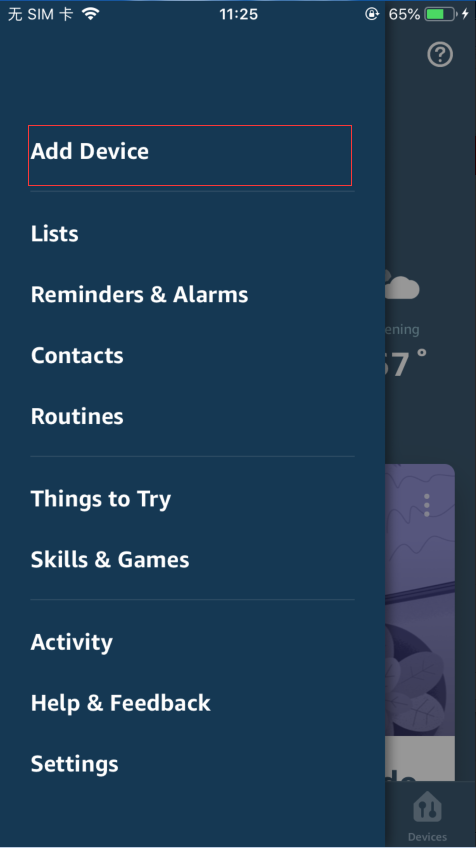
Alexa Instructions
1.Configure the Amazon Echo device
If you have already configured Amazon Echo, you can skip this step. The following instructions are based on the iOS clients and echo dot.1.1.Inspection equipment
Make sure your Amazon Echo device is powered on and connected to a Wi-Fi network.1.2.Add device
Open Alexa App on your mobile phone, click on the menu in the upper left corner of the Home page, select Settings, and click Add Device to set up Amazon Echo device.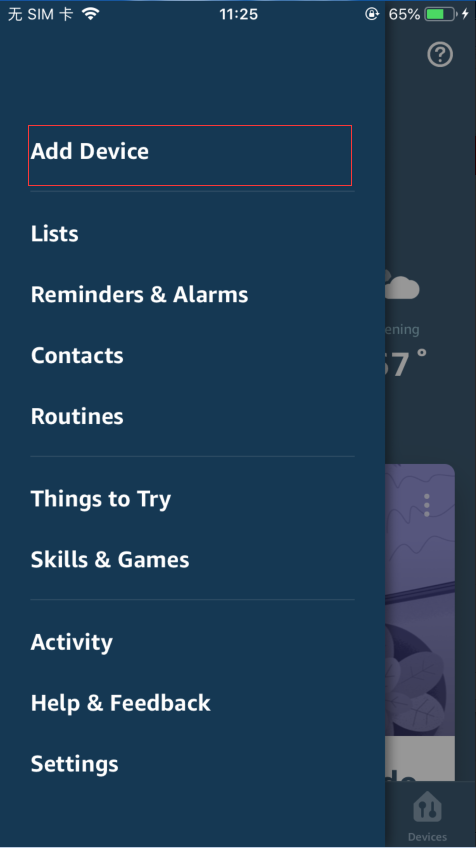
1.3.Selection of device type
Choose your Amazon Echo device type and language for connecting. Press and hold the small dot on the device until the light turns yellow. Then tap "Continue" to connect to the hotspot.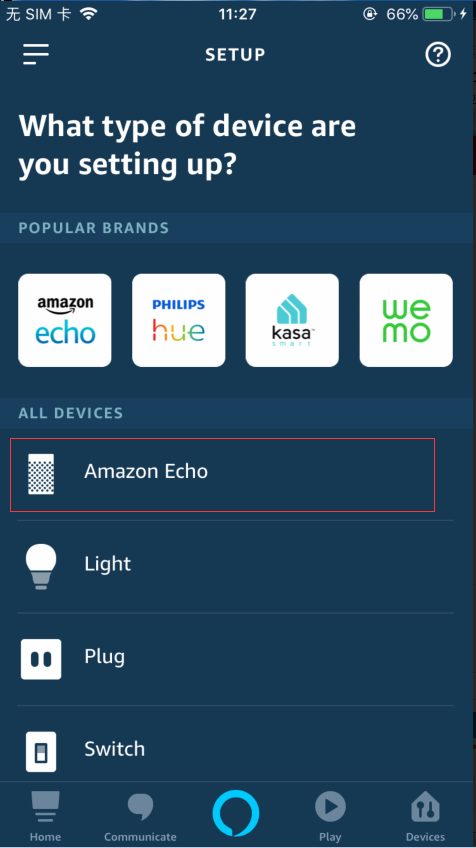
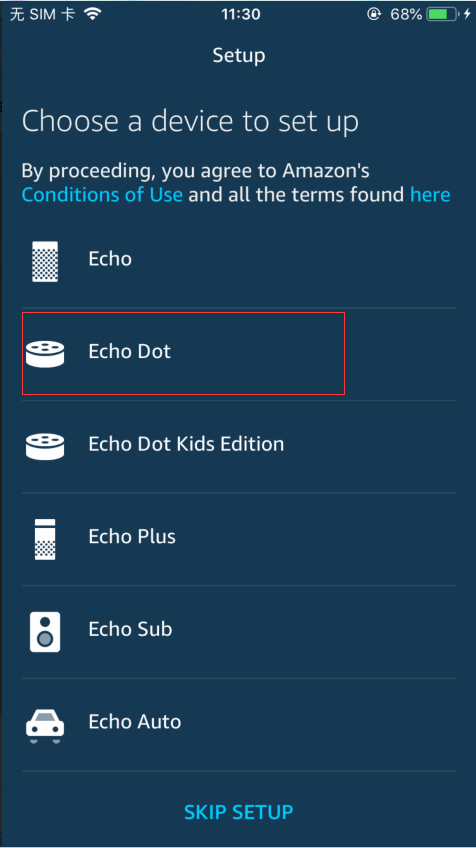
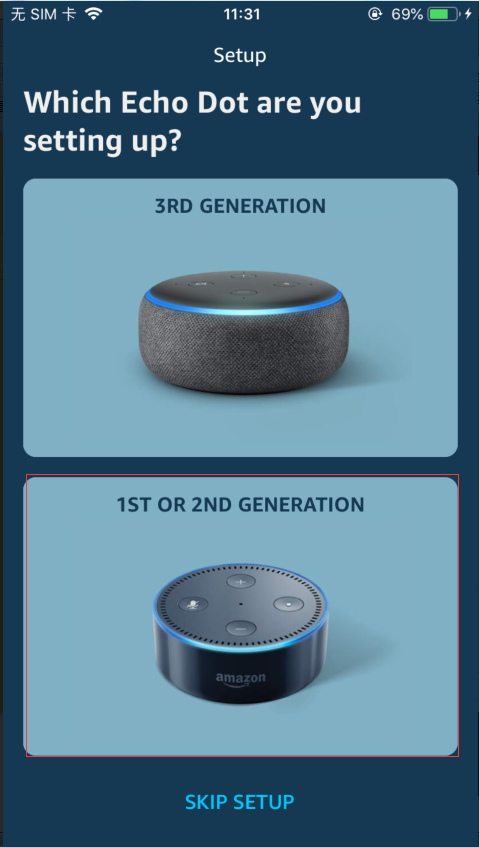
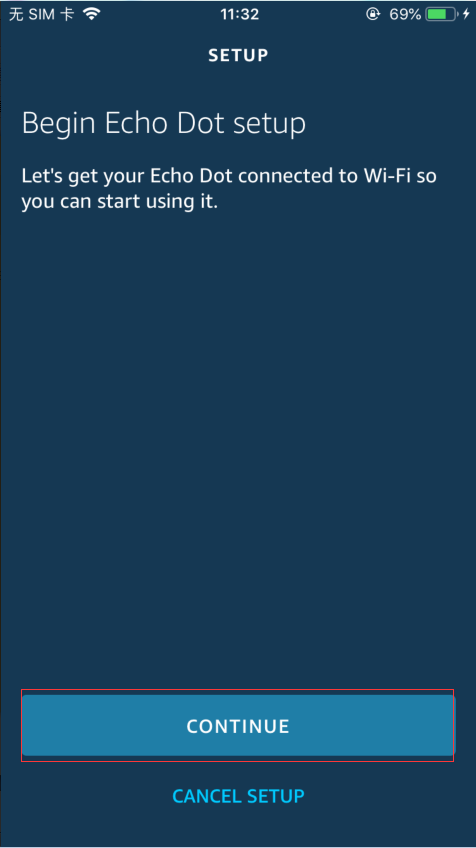
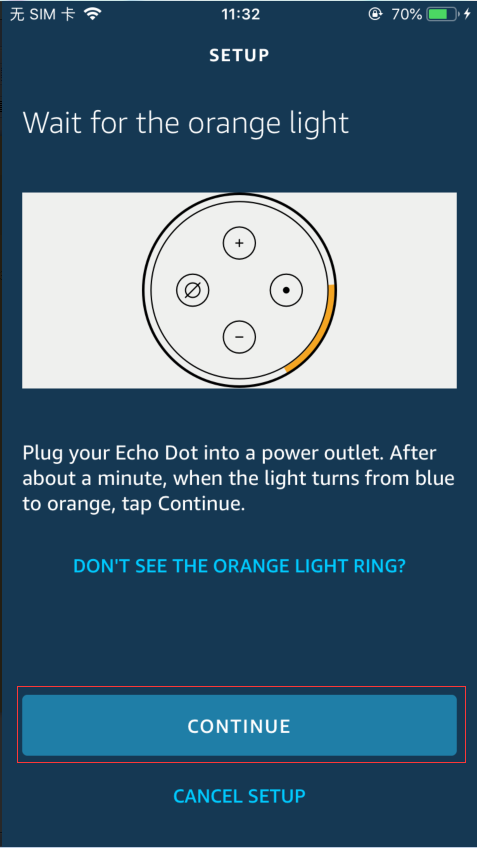
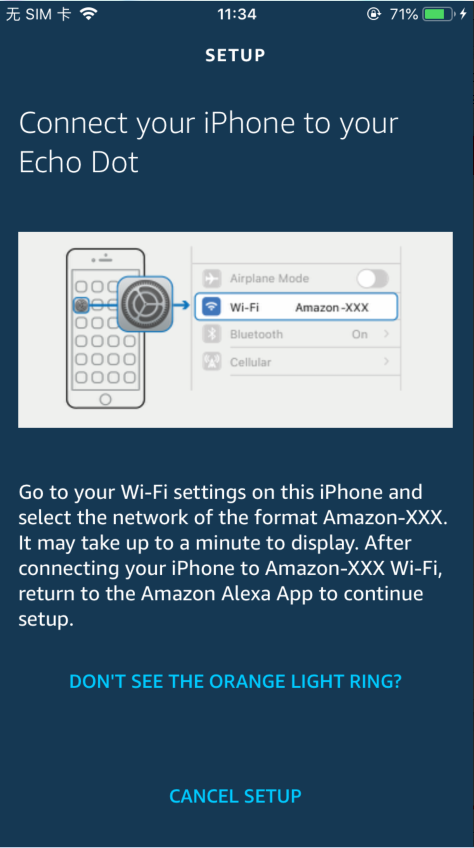
1.4.Connecting Echo Device Hotspots
After connecting to the Amazon Echo hotspot, return to the page. At this point, the connection is successful. Tap "Continue" to proceed to the next step. Choose a Wi-Fi network to connect to. Amazon Echo will take a few minutes to try to connect to the network.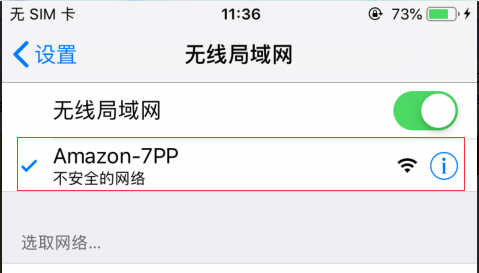
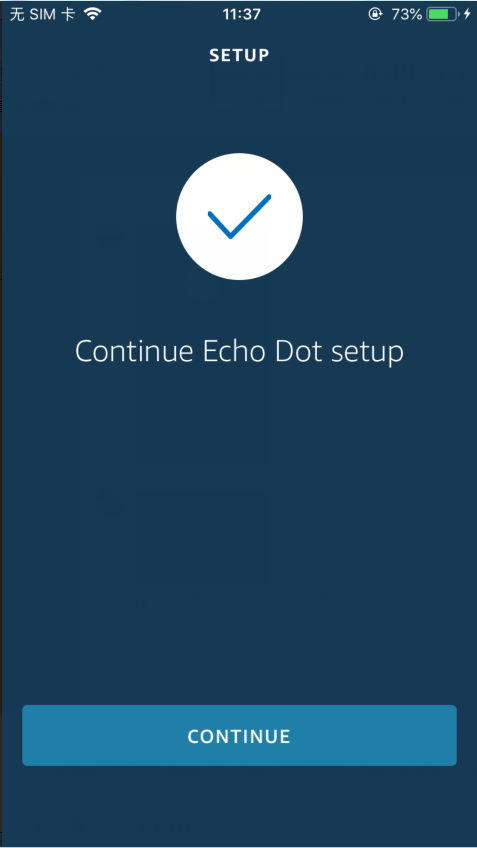
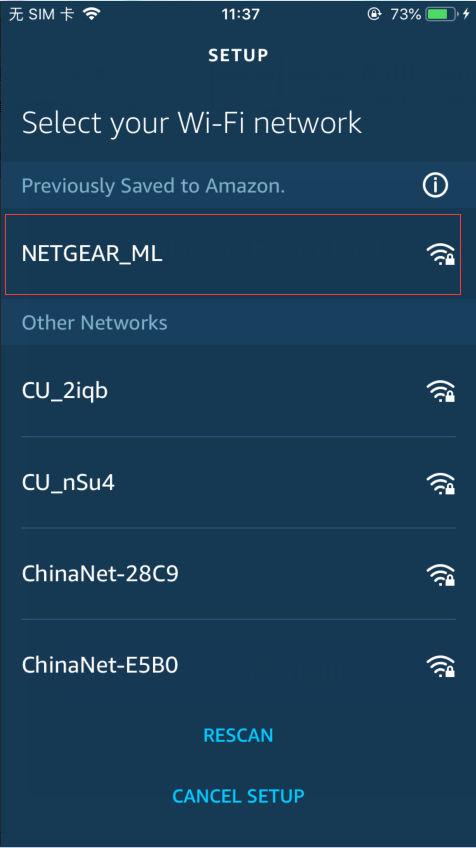
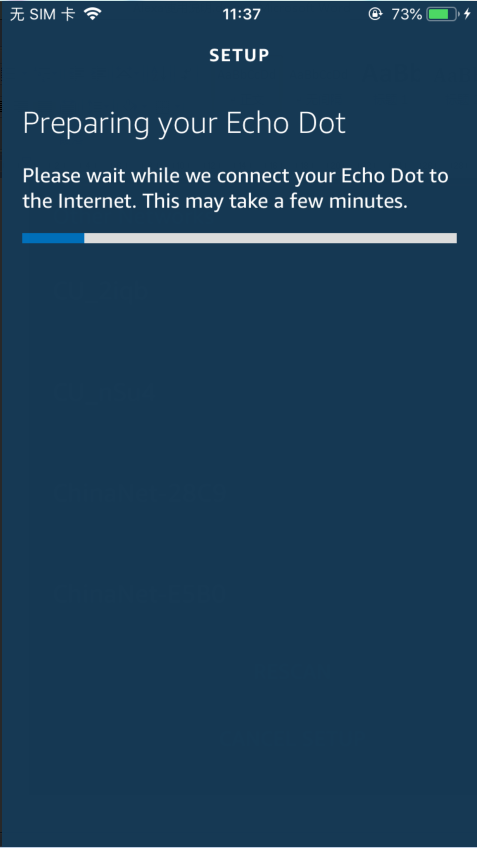
1.5.Successful connection
After the network connection is successful, Tap “Continue." An introduction video will appear. After the video ends, Tap “Continue” to jump to the Alexa Home page. You have now completed the Amazon Echo's configuration process.
2.key step - link Skill
Tap on the Alexa App menu to enter "Skill" or "Skills & Games".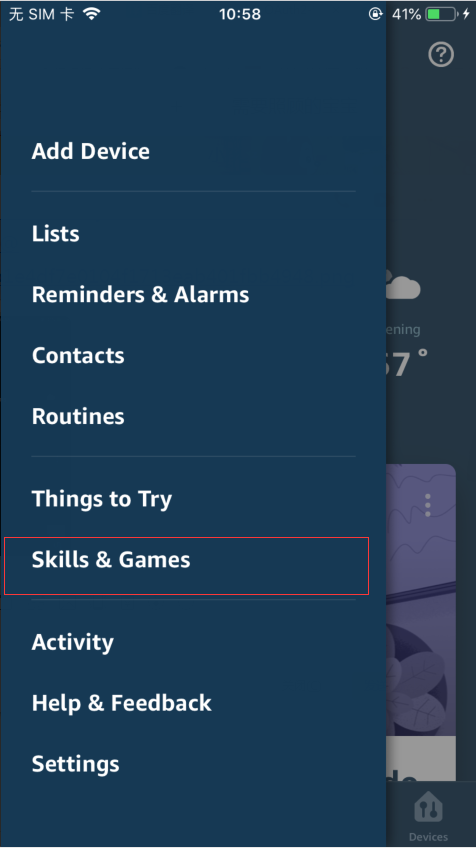
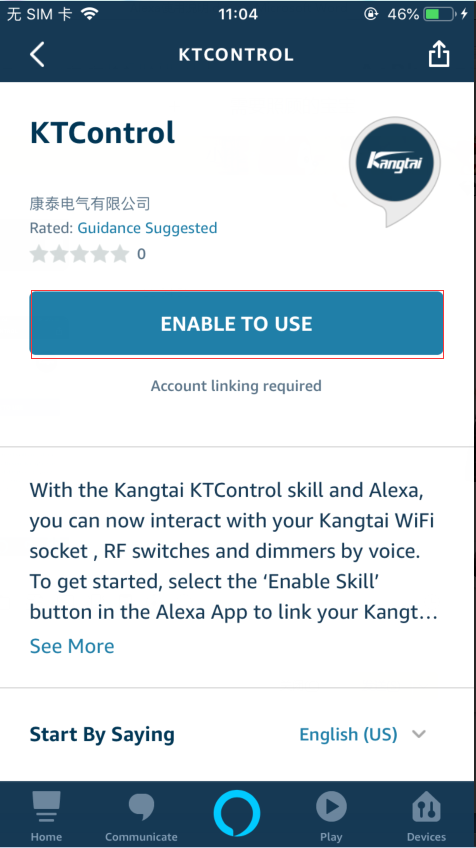
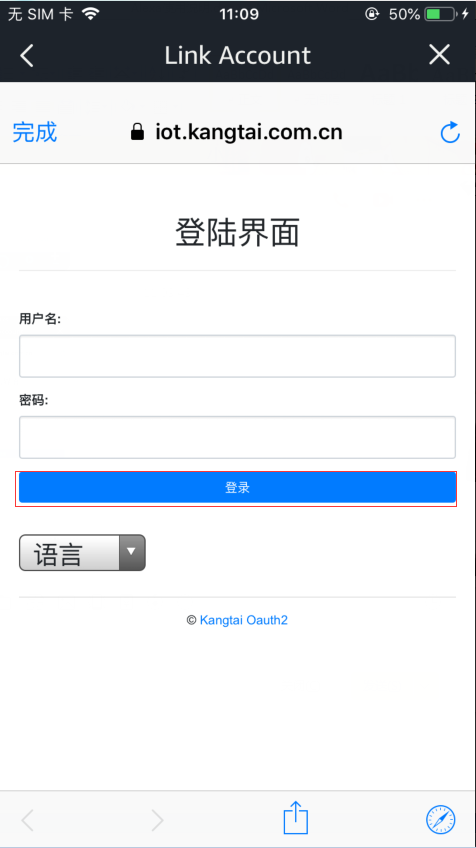
3.Common Control Words
Control the device voice commands Now you can control your smart device with Echo. You can control your device (such as bedroom light) with the following instructions: